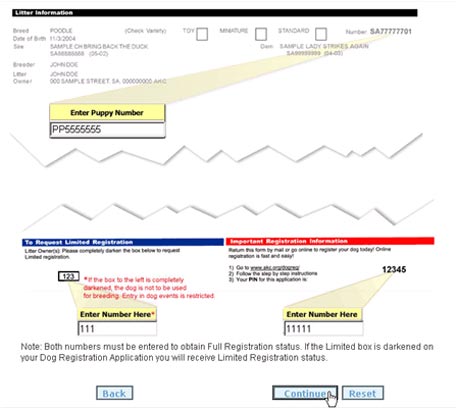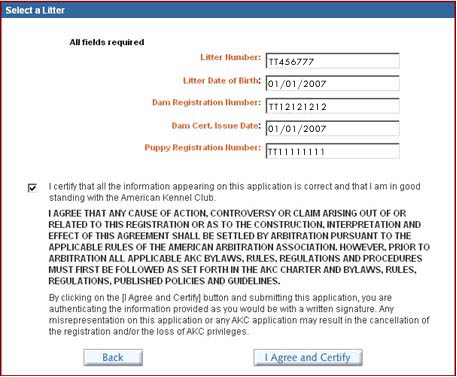Online Dog Registration Services
Online Dog Registration(New Puppy Owner)
Online Dog Registration: Litter Owner Registering Puppy to Yourself
Registration Application Status
Certificate Change Request
Online Dog Registration Services
I. Online Dog Registration Services
There are four services related to online dog registration services:
- Online Dog Registration for New Puppy Owner – Enables you to register your new puppy online using the PIN from your Dog Registration Application.
- Online Dog Registration for Litter Owner – Enables you to register a puppy from your litter in your name using the information from your Dog Registration Application or your confirmation email
- Registration Application Status – Enables you to check the status of AKC registration applications. Or, if you have received a Customer Reply Form from AKC, you may be able to resolve questions about your application.
- Certificate Change Request – Enables you to request corrections to your dog's name, color, sex, or markings. You may also correct your name and contact information. Your requests will be reviewed by AKC. Some requests may require a fee.
You can access online dog registration services from your web browser.
To locate online dog registration:
- Type www.akc.org in your browser’s Address text box.
- Click Registration OR Online Services in the second toolbar at the top of the screen.
- To register a new puppy, see the Online Dog Registration (New Puppy Owner) section of the user guide OR to register a puppy in your litter to yourself, see the Online Dog Registration: Litter Owner Registering Puppy to Yourself section of the user guide.
Online Dog Registration (New Puppy Owner)
I. Registering Your New Puppy Online
The New Puppy Owner link enables you to register your new puppy by using the PIN provided on your Dog Registration Application. If your application does not have a PIN, your application must be completed and mailed to the AKC.
The information needed to register your puppy online includes:
- Puppy Number
- Dog Registration PIN
- Names and addresses of all owners
- Name of the puppy
- Transfer date
- Gender
- Color
- Markings (if any)
- Your Registration Package selection
- Form of Payment (The AKC accepts VISA, MasterCard, American Express, and Discover.)
A. Getting Started with Online Dog Registration: New Puppy Owner
To get started, you need to enter the information below, all of which can be found on your dog registration application:
- Puppy Registration #
- Full Registration Code: If the box in the limited registration section of the application is not darkened, you will enter this code and your dog will receive full registration status. If the box in the limited section is darkened, you may leave this code field blank. Your dog will receive limited registration status, meaning the dog should not be bred, any offspring produced by the dog will not be eligible for AKC registration, and entry in some dog events will be restricted.
- Registration Application PIN
Step-by-Step Instructions:
- Click Online Services on the second toolbar on the AKC website.
- Click the Register a Dog Online hyperlink.
- Click the New Puppy Owner link.
- Click in the Enter Puppy Number text box and type the puppy’s registration number.
- If the box in the Limited Registration section of your application is not darkened, Click in the Limited Registration Enter Number Here text box, and enter the three-digit code.
- Click in the right Enter Number Here text box, and enter your five-digit PIN, as shown in Figure 1.
- Click the Continue button to begin entering the dog’s information and complete the registration.
B. Completing your Dog's Web Registration
Once you have entered the puppy registration # and the Registration Application PIN, you are logged into web registration for the selected dog.
NOTE: Some information may have already been entered by the owner of the dog's litter. If the litter owner entered any information in error, you will need to contact him/her to have it corrected.
Step-by-Step Instructions:
- Click the Add New Owner button, which displays the Add Puppy Owner page, as shown in Figure 2.
NOTE: If the breeder already entered this information, you may not need to perform steps 1 and 2. - Enter the requested information on the Add Puppy Owner page and then click the Add Puppy Owner button, which returns to the puppy registration page and displays the information in the Puppy Owner box, as shown in Figure 3.
NOTE: If there is more than one owner of the dog, please repeat step 1 and 2 until all of the owners have been added - Optional Step: If you acquired the dog from somebody other than the litter owner, click the Add Former Owner button, as shown in Figure 4, and enter the requested information.
- Click in the Name Dog text box, enter a name for the dog, and click the Check Dog Name text box. This verifies that the name you entered is valid.
- Click in the Date of Transfer text box and enter the date you acquired the dog.
- Click the Gender and Color down-arrows and select a value. The litter owner should have provided this information on your dog registration application.
- Optional Step: Click the Markings down-arrow and select a value.
NOTE: There may not be markings for your breed. The litter owner should have provided this information on your dog registration application. - Optional Step: Click in the Tattoo ID and/or Microchip ID text boxes and type the requested information, as shown in Figure 5.
NOTE: We encourage you to provide this information and select the Lost and Found option on the package selection screen to enroll your puppy in the AKC Reunite service. - After you have entered all the required information, click the Register Now button to move on to the package selection screen.
- Select your packages, as shown in Figure 6, and click Continue.
- Enter your credit card information, as shown in Figure 7, and click Continue.
NOTE: Please verify that all the information you have entered about your dog is correct. If you need to make any changes click the back button and make the changes before you continue. - Click the I certify and agree to the AKC Certification and Agreement language printed at the right checkbox and then click the Finish Registration button, which displays the Complete Registration page. NOTE: You may print this page for your records and will receive your official AKC registration certificate in the mail.
- Click the Log Out button to end the registration process.
NOTE:Please verify that all the information you have entered about your dog is correct. If you need to make any changes click the back button and make the changes before you continue.
You will receive your dog registration certificate and any other items you ordered in 10-14 days.
You can check the status of your application at www.akc.org by following the steps found in the Understanding and Using the Registration Application Status section of this user guide.
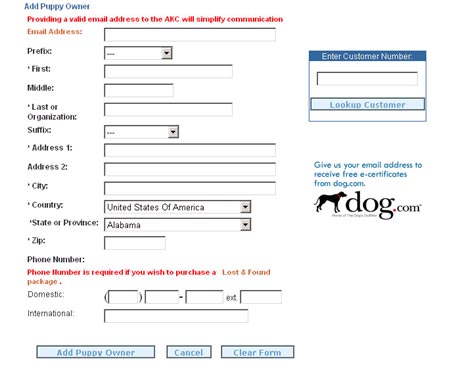
Figure 2. The Puppy Owner Information Form

Figure 3. The Puppy Information and Puppy Owner Information

Figure 4. The Former Owner Box -- Add Previous Owners

Figure 5. The Information for the Registered Dog
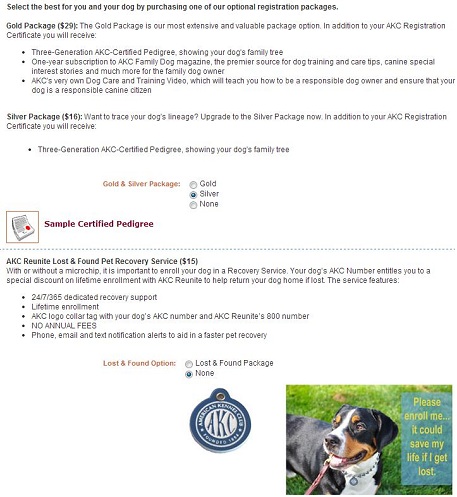
Figure 6. The Additional Packages

Figure 7. The Puppy Information and Credit Card Form
Online Dog Registration: Litter Owner Registering Puppy to Yourself
I. Registering Your Dog Online — Litter Owner
The Litter Owner link enables you to register a dog from your litter in your name. If there are multiple litter owners, the dog will be registered in the names of all owners.
In order to register your dog online you will need the following information:
- Litter Number*
- Litter Date of Birth *
- Dam Registration Number *
- Dam Certificate Issue Date
- Puppy Registration Number*
* The information about the puppy can be found on your Dog Registration application or in the confirmation email sent if you registered the litter online.
You will also need to know the following information:
- Name of puppy
- Puppy gender
- Puppy color
- Puppy markings (if applicable)
- Registration type (Full or Limited)
- Payment information
- Registration Package Options
A. Getting Started with Online Dog Registration: Litter Owner
To get started, you need to enter the requested information about the litter.
Step-by-Step Instructions
- Click Online Services on the second toolbar on the AKC website.
- Click the Register a Dog Online hyperlink.
- Click the Litter Owner link.
- Click in the Litter Number text box and type the litter registration number.
- Click in the Litter Date of Birth text box and enter the date.
- Click in the Dam Registration Number text box and enter the number.
- Click in the Dam Cert. Issue Date text box and enter the date listed on the registration certificate for the dam.
- Click in the Puppy Registration Number text box and enter the puppy number.
- Click the checkbox next to the I accept text and then click the I Agree and Certify button after you have read the Agree and Certify statement, as shown in Figure 8.
B. Completing the Online Dog Litter Owner Registration
Once you have entered the required information and accepted the terms, you will enter detailed information about the puppy and complete the registration.
Step-by-Step Instructions
- Optional Step: If you want to change the contact information for any of the puppy owners, click the Edit button in the Puppy Owner section, as shown in Figure 9.
NOTE: You will only be able to update address, phone, and email information. You will not be able to update the name(s) of the puppy owner(s), as shown in Figure 10. - Click in the Name Dog text box, enter a name for the dog, and click the Check Dog Name text box. This verifies that the name entered is valid.
- Click in the Date of Transfer text box and type the transfer date.
NOTE: The date is automatically set to the litter date of birth. - Click the Gender and Color down-arrows and select a value.
- Optional Step: Click the Markings down-arrow and select a value.
NOTE: There may not be markings for your breed. - Click the Full OR Limited checkbox next to Registration Type, as shown in Figure 11.
- Optional Step: Click in the Tattoo ID and/or Microchip ID text boxes and type the requested information. We encourage you to provide this information and select the Lost and Found option on the package selection screen to enroll your puppy in the AKC Companion Animal Recovery service.
- Click the Register Now button, to move on to the package selection screen.
- Select your packages, as shown in Figure 12, and click Continue.
- Enter your credit card information, as shown in Figure 13.
NOTE: Please verify that all the information you have entered is correct. If you need to make any changes click the back button and make the changes before you continue. - Click the I certify and agree to the AKC Certification and Agreement language printed at the right checkbox, after you have read the Agree and Certify statement, and then click the Finish Registration button, which displays the Complete Registration page.
NOTE: You may print this page for your records and will receive your official AKC registration certificate in the mail. - Click the Log Out button to end the registration process.
You will receive your dog registration certificate and any other items you ordered in 10-14 days.
You can check the status of your application at www.akc.org by following the steps found in the Understanding and Using the Registration Application Status section of this user guide.

Figure 9. The Puppy Owner Box

Figure 10. The Updated Puppy Owner Information

Figure 11. The Selected Information and Registration Type for the Puppy

Figure 12. The Additional Packages
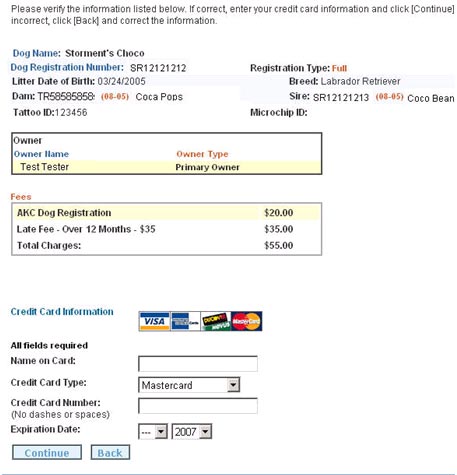
Figure 13. The Puppy Information and Credit Card Form
Registration Application Status
I. Using the Registration Application Status Tool
This link enables you to check the status of your AKC registration applications. If you have received a Customer Reply Form from the AKC, you may be able to resolve questions about your application here.
There are four available options:
- Transaction Number – This option searches for the status using the transaction number provided on your AKC Customer Reply Form.
- Dog Registration – This option searches for a dog registration application by using the individual dog registration number.
- Litter Application – This option searches for a litter application using the dam’s AKC number and certificate issue date.
- Certificate Transfer – This option searches for a certificate transfer using the dog’s AKC registration number.
To use any of these functions:
- Click Online Services on the second toolbar on the AKC website.
- Click the Register a Dog Online hyperlink.
- Click the Registration Application Status hyperlink, which displays the AKC Form Status/Processing Menu page.
- Click the hyperlink for the type of form you wish to locate.
- Type the information requested in the text box(es), and then click the Search button, which displays the requested information.
NOTE: If you want to clear the typed information and search on different data, click the Clear Query button. If you want to return to AKC Form Status/Processing Menu page, click the Return to Menu button.
back to topCertificate Change Request
I. Using the Certificate Change Request
This link enables you to request corrections to your registered dog's name, color, sex, or markings. You may also correct your name and contact information. All requests will be reviewed by AKC staff. Some requests may require a fee.
To request a change:
- Click Online Services on the second toolbar on the AKC website.
- Click the Register a Dog Online hyperlink.
- Click the Certificate Change Request hyperlink, which displays the AKC Certificate Change Requests page.
- Click in the Registration Number text box, type a number, click in the Certificate Date text box, and then type a date in the mm/dd/yyyy format.
- Click the Submit button. This will display the current dog information.
- Make any desired changes in the Revised Dog Information section by clicking in the text box and/or clicking the down-arrows and then enter or select the corrected information.
- Click the Continue button. This displays the new and revised dog information, as shown in Figure 14. Verify the changes you have entered are correct. If all changes are entered click next. If you need to change additional information click change.
- Make any desired changes to your ownership information in the Revised Information section by clicking in the text box and/or click the down-arrows and then enter or select the corrected information. Click the Next button.
- Enter any Notes regarding changes you made in the Notes section and your credit card information. Click Next.
NOTE: Your credit card will be charged a correct fee, if applicable. Some changes do not require a fee. If the AKC processed your original application incorrectly, no fee will be applied. - Review and verify all of the information you provided is correct and then click Submit Request for Processing button.
- Click Finished when complete.
NOTE: If any of the information is incorrect on the confirmation pages, you can click the Change hyperlink to modify and save the corrected information.
back to top
Need assistance? Call the AKC Customer Service team at
919-233-9767 for help completing your registration.
Customer Service Hours:
8:30 a.m. - 8:00 p.m. ET
Weekdays (Monday - Friday) except
holidays